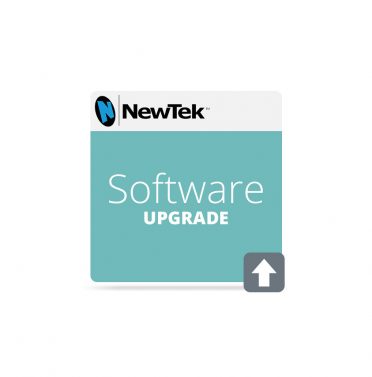The Dashboard panel at the top of the user interface provides quick access to new and existing functions-workspace configuration, macros, and one-touch stream, grab and record control triggers. Plus, a handy tab for managing various interface and workflow options.
Mix Effects
Located above the main switcher, powerful Mix Effects banks replace Virtual Inputs. The M/E rows appear and perform almost identically to the main switcher in Mix mode, while adding expansive creative capabilities in the Effects mode. The keyboard shortcut m toggles the M/E panel between open and close.
Utility Operations
Macros, M/Es, fully configurable outputs, and linking Switcher-M/E rows in groups, all replace the Utility row operations.
Workspaces
Use the Workspaces button on the Dashboard rather than the tabs and Program configuration panel to access a variety of layouts for both the user interface and
Multiview displays.
Getting to Fundamental Controls
Double-click a live desktop monitor to access the configuration panel or mouse over to reveal the configuration gear below it. LiveMatte, Proc Amp, and Crop settings are also featured. But, do note that switching by clicking input monitors has been removed to eliminate potential accidents.
Effect and Transition Controls
Expanded thumbnail windows provide heightened visibility of effect selections, while the stacked control scheme delivers fast, easy configuration of overlay sources and transition settings. Hint: Click the thumbnail icon to access and manage presets for each effects channel.
LiveSet Virtual Camera
Aside from sets, the LiveSet functionality has been expanded to include double the amount of preset shots, with fully configurable pan, zoom, and pedestal positions for more dynamic shot framing. Plus, the smooth virtual camera moves that let you swing and shift freely between presets even when the virtual camera is already in motion.
Buffers
Occupying their own tab with a dedicated multiviewer in the bottom right pane, the buffers essentially add 15 more input sources to your live production. Now, frequently-used assets like looping backgrounds, animated title elements, bugs, logos, and more can be stored and accessed at will, while freeing up the DDRs and graphics channels for other purposes.
Audio Mixer
A flexible and precise audio control has been integrated into the TriCaster 460, with more configuration settings, expanded routing options, a retooled AFV (audio follow video) system, and 4 stereo output mixes available, plus support for the AVID Artist Mix control surface.
PTZ Tab
Joining the DDR, GFX, and Sound player tabs in the bottom-left pane is the PTZ tab. Serving as an integrated control panel and shot preset multiviewer, the PTZ tab lets you operate and manage robotic pan-tilt-zoom cameras connected to the TriCaster, right from the user interface.
Read Less